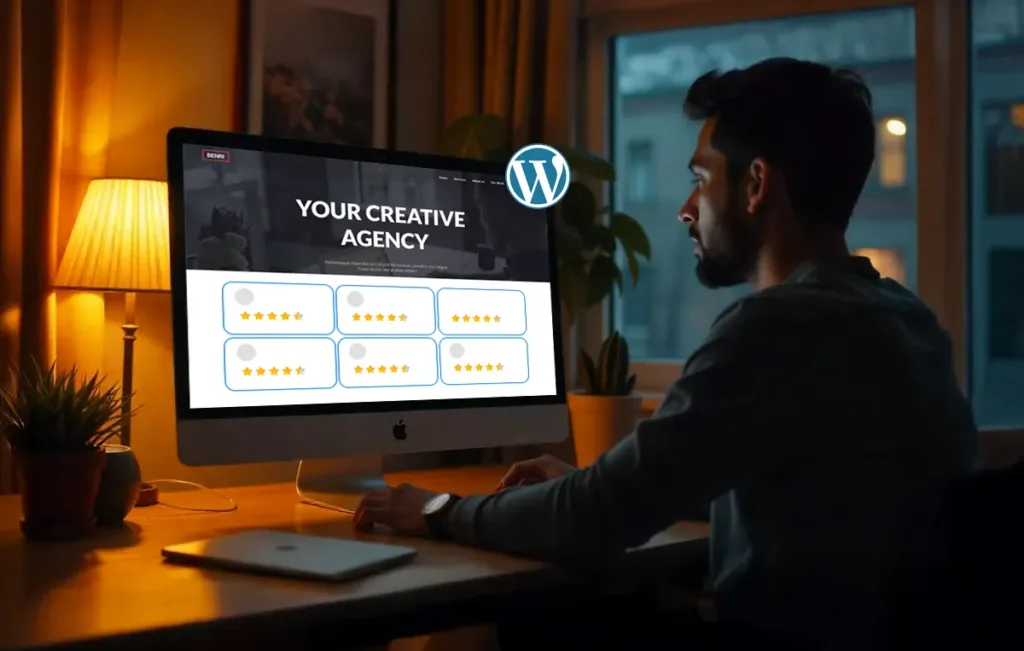When was the last time you bought something without checking its reviews…?
Reviews are now an integral part of the buying process. It’s become second nature; scrolling through star ratings and reading real experiences before making a decision.
But just having great reviews isn’t enough. You’ve got to put them where people can see them. And what better place than your own website?
Think of your site as your online storefront. Showcasing Google reviews directly on it builds credibility, boosts SEO, helps turn visitors into customers, and more.
In this blog post, we’ll walk you through how to embed Google reviews on your WordPress site and why it’s a move worth making. Let’s start by walking through the ways to display your Google reviews on a WordPress site.
How to Embed Google Reviews on a WordPress Site
Here, we’ll walk you through three methods, each designed to fit different needs and skill levels.
If you’re looking for a stylish and fully customizable way to showcase Google reviews on your WordPress site, SocialPilot’s Reviews Widget is an excellent choice. Here’s how to set it up:
Step 1: Create a SocialPilot Reviews Account
- Sign up or log in to your SocialPilot Reviews account.
- Connect your Google Business Profile by selecting “Manage Locations” to sync all your reviews with SocialPilot.
Step 2: Set Up Your Review Widget
- Navigate to the “Locations” section and click on “Widgets.”
- Click on “Create Widget” to start customizing your widget’s appearance.
Step 3: Customize Your Review Widget
- Choose from various display styles (Grid, List, Carousel, Button, or Badge) based on your site’s design.
- Select a theme—Light, Dark, or Custom, to match your site’s aesthetic.
- Filter reviews by star rating or tags to highlight your best reviews.
- Enable the “Leave a Review” button to encourage new feedback.
- Preview the widget on different devices (mobile, desktop, and full-screen mode) to ensure it looks great across all screen sizes.
Step 4: Embed the Review Widget on Your WordPress Site
- After finalizing your widget, click “Publish.”
- Copy the provided HTML embed code and paste it into a Custom HTML block on your WordPress site.
- Click Update/Save to make the widget live.
That’s it! Your dynamic Google review widget is displayed on your website, updating automatically as new reviews roll in.
Method 2: Simple and Quick – Embed Reviews Using WordPress Plugins
Using a WordPress plugin is a simple option for those who prefer an easy-to-implement solution without much manual work. Here’s how to get started:
Step 1: Install and Activate a Google Review Plugin
- Log in to your WordPress dashboard.
- Navigate to Plugins > Add New and search for popular plugins like Widgets for Google Reviews or WP Google Review Slider.
- Install and activate your chosen plugin.
Step 2: Connect Your Google Business Account
Step 3: Customize Your Review Display
- Select the review format you prefer (grid, slider, list, badge).
- Adjust the number of reviews to display and customize the styling to match your site’s theme.
Step 4: Add the Review to Your Website
-
Option 1: Copy the shortcode generated by the plugin and paste it into a page, post, or widget area where you want the reviews to appear.
- Option 2: Use the plugin’s pre-built Google Reviews block in the WordPress editor for even easier embedding.
Method 3: Total Control – Manually Embed Reviews with Custom Code
For those who prefer more control, you can manually embed Google reviews using HTML. This method gives you complete customization over the look and placement of reviews:
Step 1: Find the Review You Want to Embed
- Go to Google Maps, search for your business, and click on Reviews.
- Find the review you want to embed and click the three dots next to it.
- Select Share Review, and copy the HTML embed code.
Step 2: Insert the Code into Your WordPress Website
- Log in to WordPress and open the page or post editor.
- Switch to the Text/HTML editor (or use a Custom HTML block if using the Block Editor).
- Paste the embed code where you want the review to appear.
- Click Update/Publish to save your changes.
In this method, you can only embed one review at a time, and you won’t have any optimization options. Additionally, reviews do not update automatically; you must manually embed a new review each time you want to display the latest one. This is how it will look after you manually add multiple Google reviews’ native embed codes to your WordPress pages or posts.
These three methods allow you to choose the best option for embedding Google reviews based on your preferences, whether you want a customizable widget, a plugin for simplicity, or the control of manual embedding.
Let’s now dive into why Google reviews matter so much for your WordPress site’s success.
Why Google Reviews Matter for Your WordPress Site
Let’s break down why these reviews are important for your WordPress site and how they impact how visitors perceive your business.
When visitors see that others trust your business, they’re more likely to trust you. Most consumers check online reviews before making a purchase decision, and positive feedback often plays a huge role in building trust, especially for local businesses. Google reviews provide social proof, one of the most organic ways to influence potential customers.
SEO Benefits
Google loves fresh, relevant content, and Google reviews provide just that. Businesses with positive reviews are more likely to rank higher in local search results, and adding reviews to your website can boost your local SEO. Reviews often contain keywords related to your business, products, or services, helping your site appear in search results for those terms.
Google My Business signals, such as reviews, play a key role in local rankings. Google’s algorithm values sites that feature authentic feedback from real customers, making it a great way to boost your SEO efforts.
Conversion Rates
A positive review or testimonial can be the deciding factor in a customer’s purchase decision, significantly improving your conversion rates. When visitors see that your business is well-loved by others, they’re more likely to convert from visitors to customers.
While Google reviews are a great way to build trust and improve SEO, issues can sometimes arise when embedding them on your WordPress site. Let’s explore some common problems and how to fix them.
Common Issues with Google Reviews on WordPress and How to Fix Them
Let’s examine the common issues and challenges that can arise and explore how to fix them quickly.
1. Google Reviews Not Displaying
A common frustration is when Google reviews don’t appear on your site. This can happen for several reasons:
- API Key Issues: If using a plugin or widget, ensure your Google Places API key is correctly configured and linked to your Google Business Profile.
- Plugin Conflicts: Other plugins may interfere with your review plugin. Try deactivating other plugins one at a time to see if the issue is resolved.
- Sync Delay: Google reviews sometimes take time to sync with your site. This could be anywhere from a few minutes to several hours.
How to Fix It:
- Double-check your API key in the plugin settings. Make sure it’s active and correctly linked to your Google account.
- Deactivate other plugins to check for conflicts. If the issue resolves, reactivate each plugin to find the culprit.
- Wait a few hours for the new reviews to sync. You can also trigger an update manually if your plugin allows it.
2. Widgets Slowing Down Your Site
Dynamic widgets that fetch live reviews can impact site speed, especially when pulling multiple reviews or using a resource-heavy plugin.
How to Fix It:
- Limit the Number of Reviews: Most widgets allow you to control the number of reviews displayed. Keep this to a reasonable number (5-10) to avoid slowing down your site.
- Enable Caching: Some widgets support caching, which reduces the number of times your site fetches reviews from Google, improving performance.
- Choose a Lightweight Plugin: Opt for lightweight plugins like WP Google Review Slider or Widgets for Google Reviews, which are optimized for better performance.
3. Embedded Code Malfunctions
If you manually embed reviews using HTML, you might face issues where the reviews either don’t display correctly or the code breaks entirely. This is often caused by:
- Incorrect Embed Code: You might have copied the wrong or outdated code from Google.
- Wrong Placement: The code might not be in the right part of the page (like not being in an HTML block).
How to Fix It:
- Check the Embed Code: Ensure you’re using the correct HTML embed code directly from Google. Double-check for any errors or outdated tags.
Correct Placement: If you’re using WordPress’s Block Editor, paste the embed code into a Custom HTML block. Switch to the Text view in the classic editor before adding the code.
Addressing these common issues can ensure a smooth experience when embedding Google reviews on your WordPress site.
Google Reviews = Trust, Conversions, and Growth
In the end, Google reviews are more than just ratings; they’re trust signals that shape how the world sees your business. By showcasing these reviews on your WordPress site, you’re not just building credibility; you’re demonstrating transparency and accountability.
This simple yet effective action can change your site. With social proof at your fingertips, you’re building relationships, improving SEO, and giving your visitors the confidence to click “buy.”
As you move forward, think about this: every review you display is another person who believes in what you do.
So, make those reviews work for you. Make them a part of your story.
And let them help you grow your business in ways you never thought possible.
Let’s Turn Your Reviews Into Results
Explore SocialPilot Reviews to manage, showcase, and embed your Google reviews effortlessly.